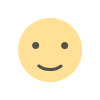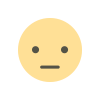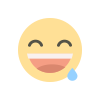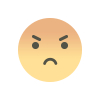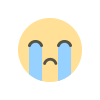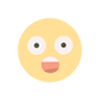How To Transfer Contacts From iPhone?

It is important to continuously upgrade yourself with the latest devices and features if you want to stay updated with the world of technology. Upgrading and changing your phone is part of this process, you need to change after some years because the technology is evolving rapidly.
But after changing the phone the main problem we face is sharing the data from the old phone to the new one. You can share media like photos and videos easily but most importantly your contacts also need to be shared. If you were using an iPhone and then switched to the newer model of iPhone this process becomes easy.
In this article, we will learn How To Transfer Contacts From Iphone To Iphone.
Let’s get started.
iCloud
Make a backup of your old iPhone: Settings > your username > iCloud > Backup > Ensure "iCloud Backup" is enabled > Tap "Back Up Now".
Restore the iCloud backup to your new iPhone: (on your new iPhone) Settings > General > Reset > Erase All Content and Settings > Erase iPhone > Set up the iPhone until you access the Apps & Data screen and choose to Restore from iCloud > Select the backup you just created.
Name Drop
Another to share your iPhone contacts is Name Drop. You can use this app on iOS 17.1 or later to transfer contacts to a nearby iPhone.
-
To share a contact from your iPhone to another iPhone or Apple Watch, hold your phone a few inches from the top of the other iPhone or Apple Watch. Or, to share from your Apple Watch to another Apple Watch, open the Contacts app. Tap your picture in the top-right corner. Tap Share. Hold your watch near the other watch. You should see a glow from both devices.
-
Keep your devices near each other until NameDrop shows on both screens.
-
Choose whether you want to share your contact information and receive the other person’s, or only receive the other person’s information.
-
If you want to share your contact card, tap >, choose what information you want to include, and tap Save. To cancel the exchange, move the devices away from each other, or lock your iPhone before the transfer is complete.
Contacts App
This is the most commonly used method to share contact information with others.
-
Open your Contacts app.
-
Scroll or search for the contact you want to share.
-
Tap on their name so their contact page opens up.
-
Scroll down to the bottom and select Share Contact.
-
Select how you want to share the contact (AirDrop, Messages, email, or other).
-
Send the contact.
When you share a contact directly from your Contacts list, all of the contact info you have saved for that individual is shared. For personal contacts, this might include emojis or a photo you attached to their contact.
If there is any information you don’t want attached to the contact you share you can change your settings. After tapping Share Contact, select Manage Shared Info > under the contact card saved on your iPhone.
What's Your Reaction?